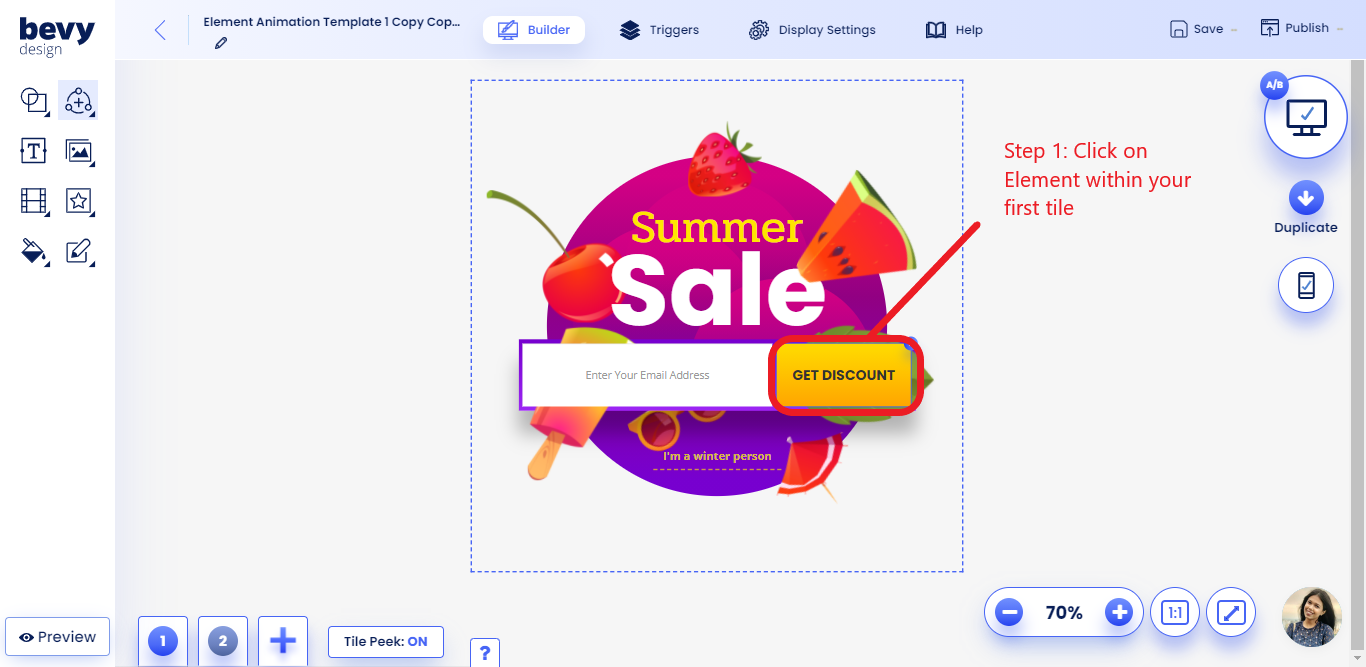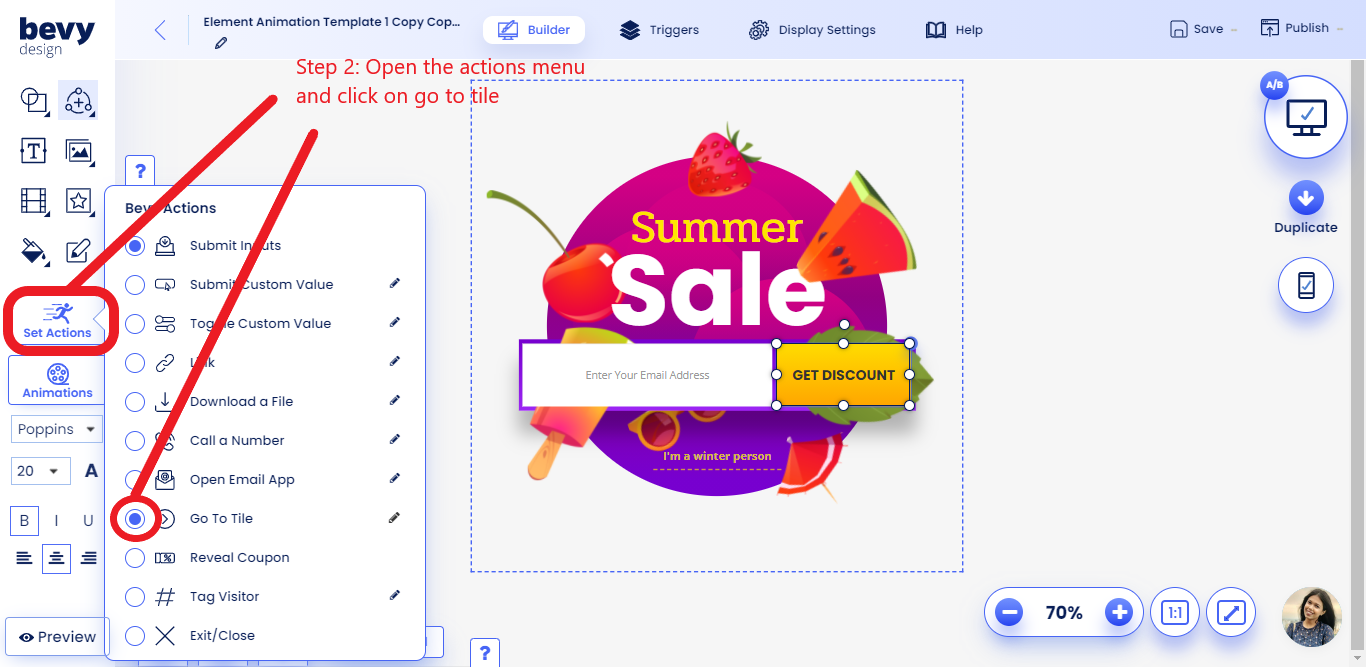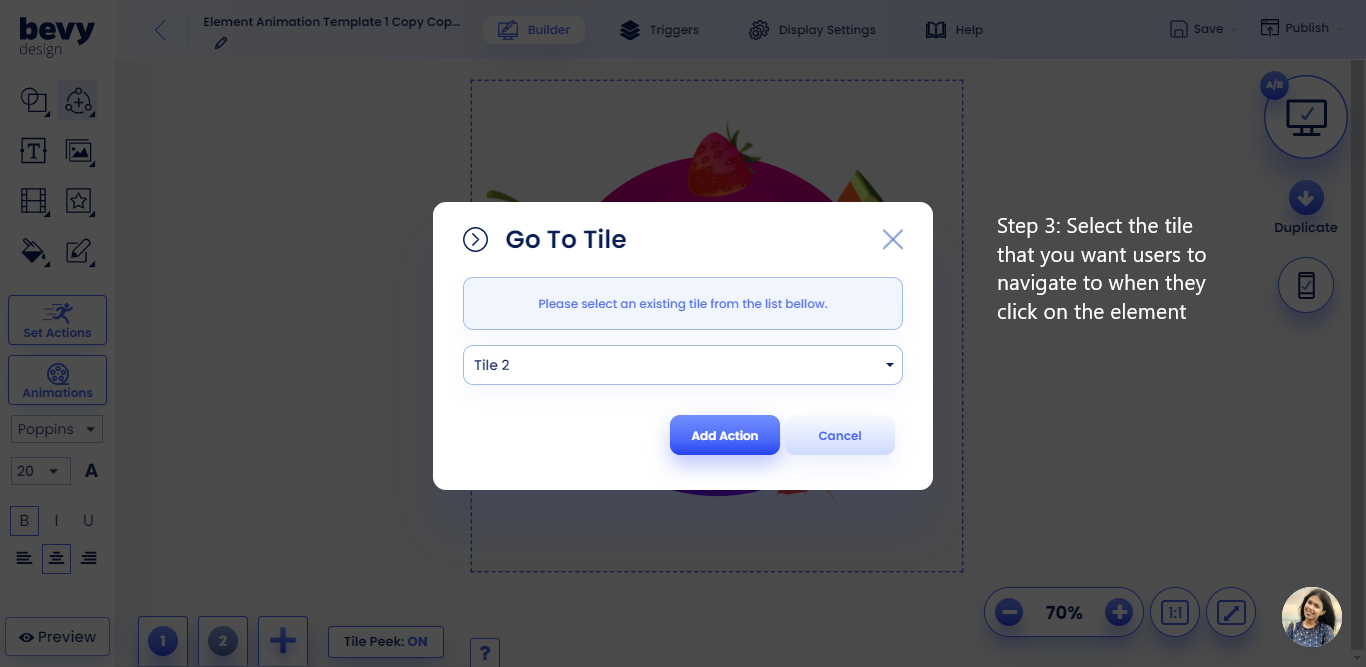Multi-step Campaigns
Table of Contents
What are multi-step campaigns and where to find them
Multi-step campaigns offer your customers an extra feel of interaction due to the campaign requiring your customers to choose their own answers.
These campaigns include surveys, games, lead collections, get in touch campaigns, product highlights and product finders.
Surveys offers a simple one question regarding the experiences of the customer. Depending on the answer, the campaign will direct you to a ‘thank you’ or a ‘sorry’ page with suggestions.
The game campaigns offer 4 different activities; Score a Goal, Treasure Hunt, Pick a Card, and Spin to Win. All these games are extremely intuitive and offer great interaction activities to customers. At the end of each game, customers who participate may win discount codes for playing the game.
Lead collection campaigns also include 4 different types of pages; thank you pages, discount pages, page redirects and download file page. These campaigns usually allow you to collect the emails of your customers while providing the customers with a discount code or a subscription to a newsletter.
Get in touch campaigns are highly effective for users who require methods of communication between the customer and store. These campaigns displays phone numbers and email addresses for the customers who require assistance.
The product highlight campaign is perfect for stores that offer deals on a regular basis. The campaign highlights three products and allows the customers to choose which item they like the best. After choosing, they will be directed to a sales campaign.
Finally, the product finder offers two different styles; shop-a-look and an interactive quiz. The shop-a-look campaign highlights pieces of clothing when hovered over. Once a customer clicks on a piece of clothing, they will be directed to a new tile with a redirection link. The interactive quiz is fairly similar to the product highlight campaign, but goes more in depth with questions. These questions include gender and what pieces of clothing the customer is looking for.
These templates can all be found within the templates gallery.
How to be creative with the multistep function
You can create a tab which customers can go back to after closing the campaign
Create a 2nd tile that is a smaller circle or square or icon that stays positioned in the bottom left using positioning options (in Trigger Settings)
If a user closes the campaign with the X button you'll use the Go To Tile Action to keep it back in the small icon form. You'll also want to turn on "Always On Screen" in the display settings campaign, to let the user be able to interact with your site while the campaign is open and minimized as an icon
With this, customers can alternate between the campaign and the store without fully dismissing the campaign.
Creating Your Own Multi-Step Manually Within the Builder
To get started click the Plus button on the bottom of the screen. Select a tile type to start off with:
- Blank Tile. This will start you off with a blank canvas that has the same dimensions as your current overlay.
- Thank You Tile. This option will bring up various thank you tile styles including ones that have coupon codes, buttons to download files and more.
- Duplicate Tile. This option will allow you to duplicate a tile you already have created.
- Copy from Template Gallery. This options will open up the template gallery and allow you to pick a template from there.
After you've created a tile, use the Actions Menu to link it.