A/B Testing
Table of Contents
To get started, simply select the A/B button beside the device selector section.
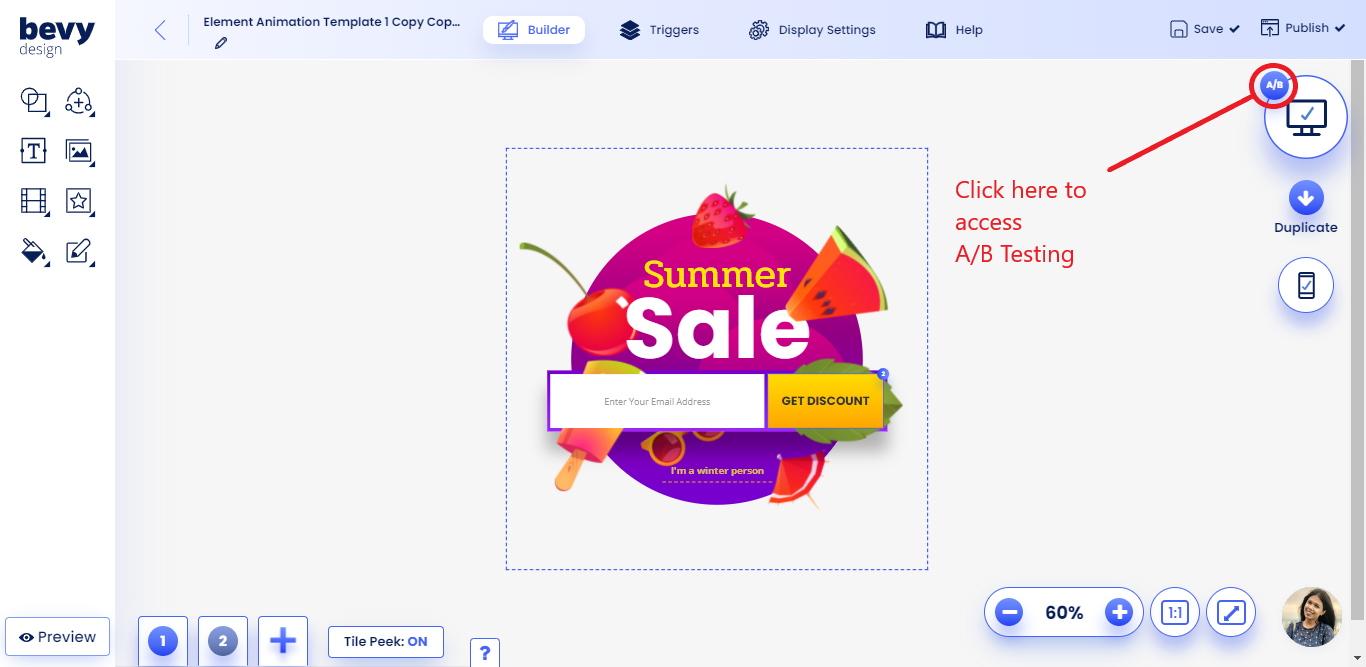
A/B Testing Basics
Since Bevy Design lets you target each variant separately, we let you pick how many times each will appear compared to the others.
- To turn on a variant, click the toggle at the top of any variant.
- Edit the number of times it will appear compared to others by adjusting the number beside the toggle.
Example 1: If all variants have the same triggers the second campaign will be shown twice as often as others.
Example 2: Three variations of a campaign are created. One is targeted to only show to viewers from Facebook (Variant 1), another to visitors from Google (Variant 2) and the final to all visitors (Variant 3). If all have a frequency of 1, the following logic takes place:
- If your visitor is from Facebook: 50% of visitors will see Variant 1 & 50% of visitors will see Variant 3
- If your visitor is from Google: 50% of visitors will see Variant 2 & 50% of visitors will see Variant 3
- If your visitor is from ANYWHERE ELSE: 100% of visitors will see Variant 3
Creating a New Variant
You have two ways of creating a new variant.
1) Click the Create Variant tile.
- Cycle between current variants to select a starting point by using the arrows or navigation circles.
- Name your variant and click Create to finalize the process.
2) Duplicate a current variant instantly
- Click the Copy Variant button and just like that your new variant has been created.
Naming a Variant
- To rename your variant, simply click on the text field of the current variant name to start the process.
- Click the pen icon or anywhere on the screen to save your changes.
Deleting a Variant
- Deleting a variant is easy. Just click the x button.
- Delete a variant by accident? Don't worry. Click on the garbage bin below the Create Variant tile to restore it!
