Add Products to Cart
Table of Contents
Overview
Bevy Design's Inventory feature allows you to create campaigns that promote related products to customers. You can also set actions that will easily allow the customer to add the displayed products to their cart. This can be done in the Bevyy Design Builder by selecting an element, going to the Set Actions menu, and selecting Add Product(s) to Cart.
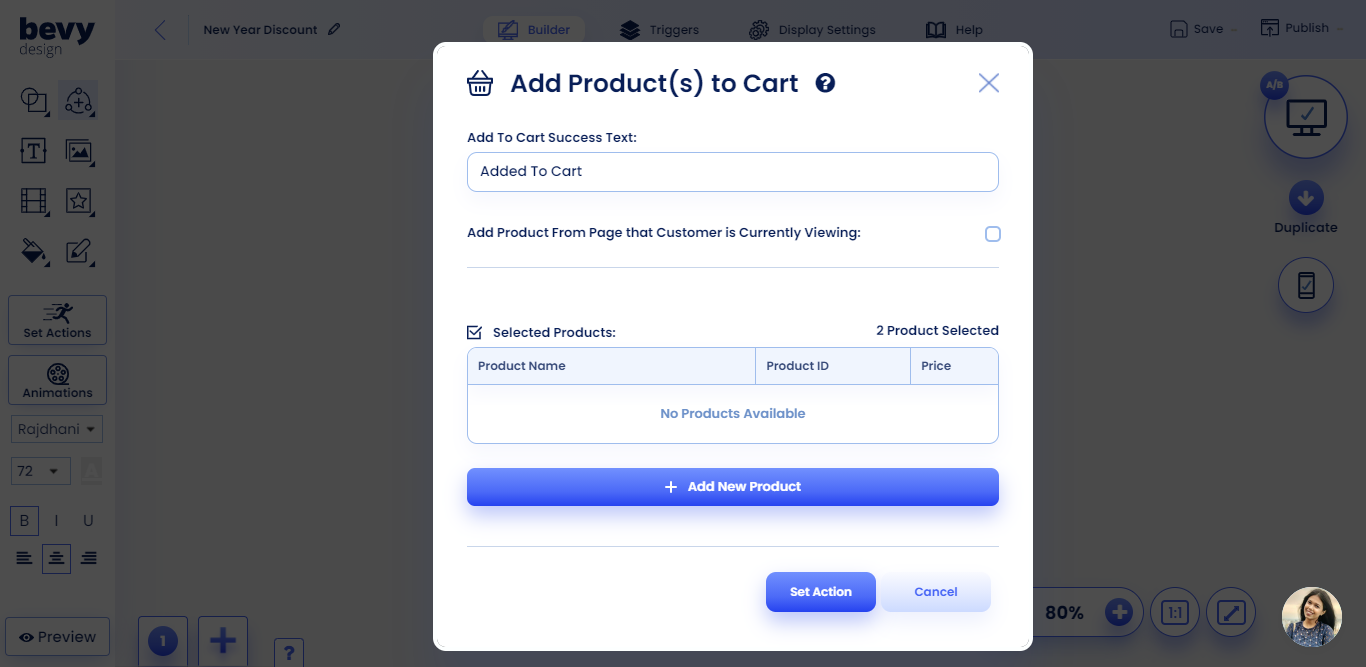
Adding new Products
Once you’re in the Add Product(s) to Cart option menu, there are two methods to add new products to your campaign.
Add Products Dynamically
Add product from a dynamically displayed product set that already exists on your campaign:
- Click Add New Products
- Select the From Displayed Product Set option
- Choose the product set you want to add from a dropdown of existing product sets you’ve created in this campaign. For more information on how to create and use product sets, review our Academy article
- Once you’ve selected the product set you want to use, click on the green Add button
- All the products in the product set will now display in the Add Product(s) to Cart option menu, and you can check off the ones you want to be added to the cart when the element is clicked by the customer
- Finalize your selections by clicking on Set Action
Add Products From Manual Search
Here's how you can add products from a manual search:
- Click Add New Products
- Select the New Products option
- Search for the desired product using the filters available. To filter, select the attribute you want to filter by, click on the + Add Filter button, and then add the criteria/parameters for your search. You can add multiple filters to refine your search.
- Add as many products as you want, then click the green Add button
- All the products you selected will now display in the Add Product(s) to Cart option menu
- Finalize your selections by clicking on Set Action
