Frequently Asked Questions
Table of Contents
- Does Bevy Design slow down my website
- How do I sync to mobile
- How do I create a coupon offer
- How do I set my campaign on a specific page
- How do I make a close button
- How does the exit intent option work on mobile
- How do I add an age verification page
- How do I make a transparent background or a colored background
- Is Bevy Design Free
Does Bevy Design slow down my website
Absolutely not. Bevy Design starts loading after your website and assets are completed.
How do I sync to mobile
Duplicating your campaign for mobile is very simple. After designing your campaign, simply click on the duplicate button on the right side of your screen and voila! Your campaign has been duplicated to the mobile version
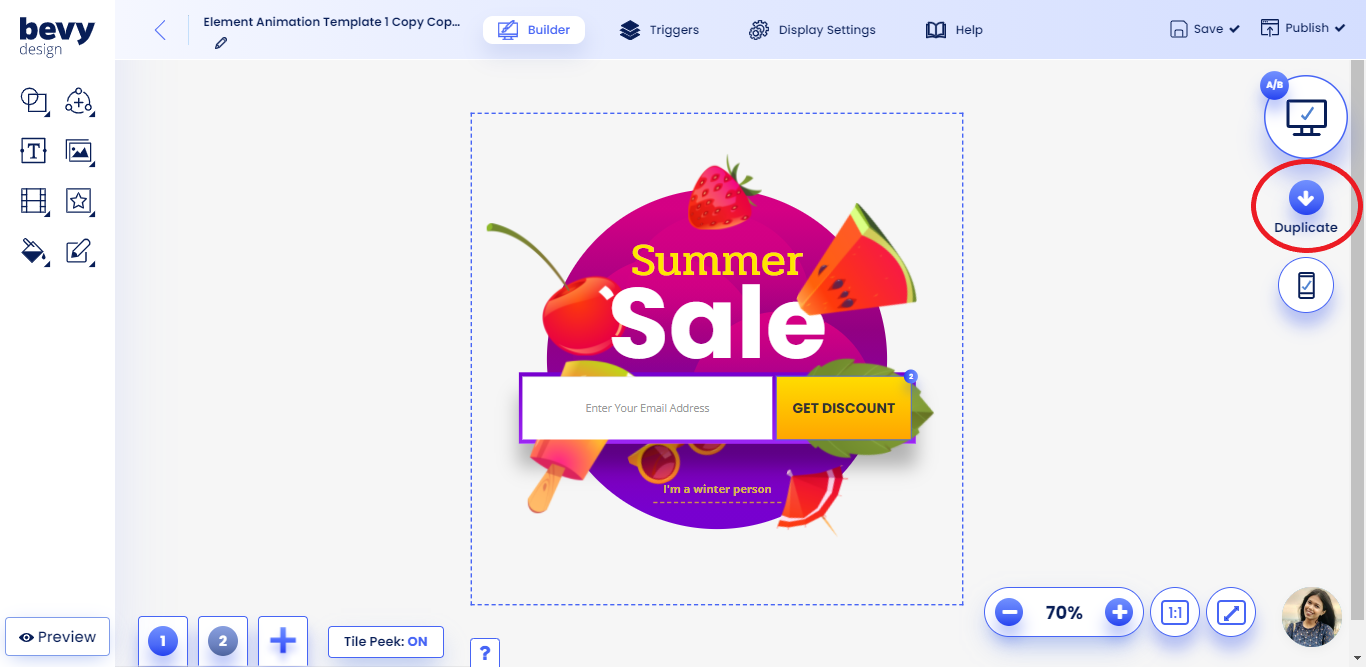
How do I create a coupon offer
Creating a coupon offer campaign for your site is very easy. You just need to go to the templates gallery and sort templates by selecting Discount under the By Goal panel. From there, you can use the Smart Setup to make changes to the template and add the appropriate coupon codes for your website or Shopify store. You can find the link to the Smart Setup guide here.
How do I set my campaign on a specific page
You can set your campaign to show up on a specific page of your website. Here’s how you can set you campaign to show up on a specific page in Smart Setup:
- Navigate to the Display Rules tab on the left of your screen
- Click on the Pages Displayed option
- Select Unique Pages
- Insert the URL of the page you want to display the campaign in
- Click on Publish To Site and you’re done!
Here’s how you can set you campaign to show up on a specific page in the Bevy Builder:
- In the Bevy Builder, click on the Triggers option on the top of the page
- After entering the Triggers option, click on Pages & Position
- Under the Pages Displayed option, select Specific Pages
- Insert the URL of the page you want to display the campaign in
- Click on Publish and you’re done!
How do I make a close button
Most templates on Bevy Design come preloaded with a close button or text included in it. But if you want to create a close button for your campaign manually, here’s how you can do it:
- Inside the Bevy Builder, click on the Icons button
- Select the Exit/Close Icons option and choose your icon
- Place it on an appropriate place in your campaign overlay
- Click on the icon and then select the Set Actions button
- Select the Exit/Close option
And you’re done! Now your campaign will have a proper close button.
How does the exit intent option work on mobile
We have an exit intent option for mobile which mimics the user trying to access their address bar by quickly scrolling up on the website. If youíd like to change the trigger for just mobile, you can click the mobile device on the right side while on the Triggers -> Timing screen.
How do I add an age verification page
You can find the template by searching for ‘Age Verification’ on the templates gallery. After choosing the template, you can edit the age using the Campaign Text option under the Design tab.
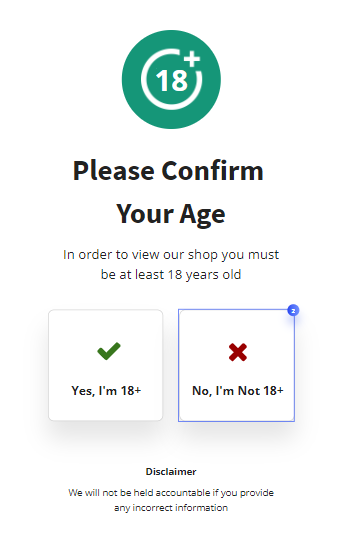
How do I make a transparent background or a colored background
You can follow our guide on Setting Campaign Background for this!
Is Bevy Design Free
Bevy design has achievement rewards through which you can earn free pageviews. By learning how to use the features of Bevy Design, you can earn up to 1000 free pageviews. You can see the list of achievements that can get you free pageviews here.
